You can create versions of a specification, and maintain one working version and archive the older versions for reference. You can also compare any two versions of the specifications to view differences.
To create specification versions, follow these steps:
- In the Requirements Workspace pane, right-click the required specification.
- Click New Version.
- Enter appropriate values in the fields. Fields marked with a red asterisk are mandatory. Refer to the following table for field descriptions.
- Click
 .
.
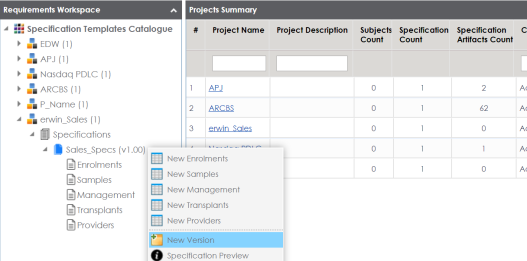
The New Version page appears.
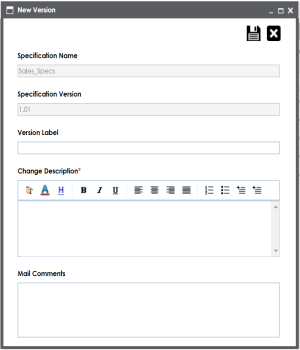
|
Field Name |
Description |
|---|---|
|
Specification Name |
Specifies the name of the specification. For example, OrganMatch. |
|
Specification Version |
Specifies the new version of the specification. For example, 1.02. |
|
Version Label |
Specifies the version label of the specification. For example, Beta. For more information on configuring version display of specifications, refer to the Configuring Version Display of Specifications topic. |
|
Change Description |
Specifies the description of the changes made in the specifications. For example: A new child artifact was added to the specification template. |
|
Mail Comments |
Specifies the mail comments which are sent to the project users. For example: The new version of the specification contains one more child artifact. For more information on sending mail comments to project users, refer to the Configuring Email Settings topic. |
A version of the specification is created and added to the Specifications tree.
The older specification version is archived and cannot be edited.
To compare the two versions of a specification, follow these steps:
- In the Requirements Workspace pane, use the CTRL key to select the two versions that you want to compare.
- Right-click the selected specification.
- Click Compare Specification.
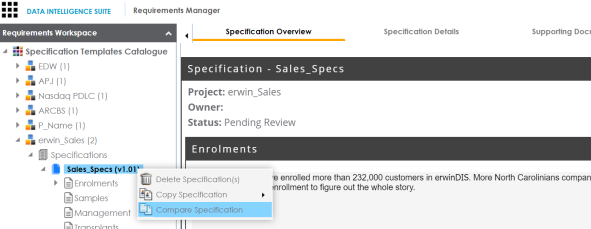
The Specification Comparison Report appears. This report displays a comparison of two specifications.
For example, the differences are highlighted in red color and unchanged details are displayed in black color. See the below image for more information.
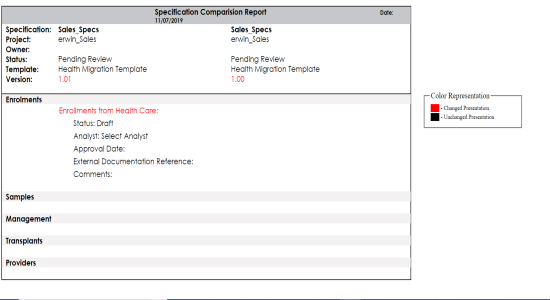
|
|
|
Copyright © 2021 erwin, Inc. All rights reserved. Copyright © 2021 Quest Software Inc. All rights reserved. All trademarks, trade names, service marks, and logos referenced herein belong to their respective companies. |